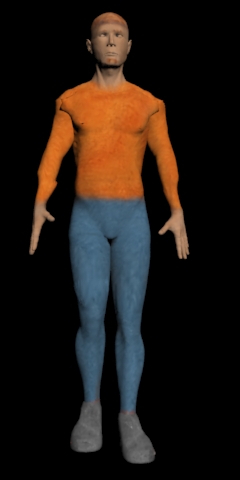Solo tenéis que mirar en el botón help de la aplicación y buscar actor object:


Actor object
The Actor object allows you to access the properties of your actors. Actor objects are created by loading an actor definition file using the Game.LoadActor or Scene.LoadActor methods.
Methods
Miscelaneous functions
Reset Cancels the action the object was currently performing (like talking, walking etc.).
IsTalking Queries whether the object is currently talking.
StopTalking Cancels object's talking.
Talk Makes the object talk.
StickToRegion Forces this actor/entity to act like it's inside a given region
SetFont Sets font of this object.
GetFont Gets a font assigned to this object.
Particle functions
CreateParticleEmitter Initializes the particle emitter attached to this object.
DeleteParticleEmitter Deletes the particle emitter attached to this object.
PlayAnim Plays an animation.
ForceTalkAnim Force a special animation to be used for a subsequent Talk call.
AddAttachment Adds an attached entity to this object.
RemoveAttachment Removes an attached entity from this object.
GetAttachment Gets a reference to an attached entity object.
SkipTo Moves an object to a specified location.
Actions
GoTo Makes the actor walk to a given point.
GoToObject Makes the actor walk to a specified entity.
TurnTo Makes actor turn to the given direction or to a given object.
IsWalking Queries whether the actor is currently walking.
SetSprite Sets the sprite to be used instead of actor's standing animations.
GetSprite Queries a sprite set by SetSprite().
GetSpriteObject Queries a sprite set by SetSprite().
MergeAnims Loads one or more animation sets from a file
UnloadAnim Unloads a specified animation set from memory
HasAnim Checks if the actor has an animation set with the specified name
Item functions
TakeItem Adds an item into the inventory.
DropItem Removes an item from the inventory.
GetItem Queries an inventory item.
HasItem Queries whether a given item is in inventory of any of this object.
Cursor functions
SetCursor Sets the standard cursor.
GetCursor Returns the filename of the cursor sprite (or null if no cursor is set)
GetCursorObject Returns a reference to the cursor sprite (or null if no cursor is set)
RemoveCursor Removes the standard cursor.
HasCursor Queries whether the standard cursor is set.
Script functions
AttachScript Executes a script file and attaches it to the object.
DetachScript Terminates a specified script file and detaches it from an object.
IsScriptRunning Queries whether a specified script file is running and attached to an object.
CanHandleMethod Queries whether the object supports a method of a specified name.
Sound functions
PlaySound Plays a sound. If the filename is omitted, the currently assigned sound is played (if any).
PlaySoundEvent Plays a sound and triggers an event when the sound is over. If the filename is omitted, the currently assigned sound is played (if any).
StopSound Stops the currently playing sound (if any).
PauseSound Pauses the currently playing sound.
ResumeSound Resumes a paused sound playback.
IsSoundPlaying Queries whether a sound playback is in progress.
SetSoundPosition Sets the sound's current playing position.
GetSoundPosition Queries the sound's current playing position
SetSoundVolume Sets a volume of the currently playing sound.
GetSoundVolume Gets a volume of the currently playing sound.
LoadSound Initializes a sound from file and makes it ready to be played.
Sound effects functions
SoundFXNone Removes any sound effect currently assigned to this object.
SoundFXEcho Assigns an echo effect to the sounds played by this object.
SoundFXReverb Assigns a reverb effect to the sounds played by this object.
Event functions
ApplyEvent Applies a named event to the object.
CanHandleEvent Queries whether the object has an event handler for a specified event.
Attributes
Type (read only) Returns always "actor"
Direction The direction the actor is currently facing
Active Specifies whether the object is visible on screen
IgnoreItems Specifies whether the object appears to be non-interactive when an inventory item is used on it
SubtitlesPosRelative Specifies whether the SubtitlesPosX and SubtitlesPosY attributes are relative to default position, or absolute screen coordinates
SubtitlesPosX The X position of speech subtitles (either relative to speaker's position or absolute screen coordinates)
SubtitlesPosY The Y position of speech subtitles (either relative to speaker's position or absolute screen coordinates)
SubtitlesWidth Width of speech subtitles. Set to zero to restore the default behavior.
SubtitlesPosXCenter Specifies if the SubtitlesPosX attribute affects the center of the subtitle or its left side.
ParticleEmitter (read only) Returns the reference to the particle emitter object attached to this object, or null if the emitter haven't been initialized yet
NumAttachments (read only) Returns the number of entities attached to this object.
Name The internal name of the object.
Caption The caption of the object.
AccCaption A special caption of the object used for accessibility purposes.
X The X position of the object.
Y The Y position of the object.
Height (read only) Returns the current height of the object. In case of actors and entities the scaling is taken into account.
Filename (read only) Returns the filename.
Ready (read only) Returns whether the object isn't currently performing any action.
Interactive Specifies whether the object recieves user input.
SoundPanning Specifies whether the sounds played by this object are automatically panned depending on object's position on screen.
NonIntMouseEvents Specifies if the object can receive the MouseEntry and MouseLeave events even if the game is in non-interactive mode.
Movable Specifies whether the object can be moved by its sprites (in case the sprite frames have a "move" property set).
Scalable Specifies whether the object is affected by scene's scaling levels.
Rotatable Specifies whether the object is affected by scene's rotation levels.
Colorable Specifies whether the object is affected by scene's color regions.
AlphaColor Specifies an RGBA color of this object (overrides scene coloring); set to 0 to reset default behavior.
BlendMode Specifies how the object's image is blended with the background colors; 0...normal mode, 1...additive blending, 2...subtractive blending
Scale Specifies a scale of this object (overrides scene scaling); set to null to reset default behavior.
ScaleX Specifies horizontal scale of this object; set to null to reset default behavior.
ScaleY Specifies vertical scale of this object; set to null to reset default behavior.
RelativeScale Specifies a scale amount to be added to the default scene scale.
Rotate Specifies rotation of this object (in degrees); overrides scene rotation; set to null to reset default behavior; not available in compatibility mode
RelativeRotate Specifies a rotation amount to be added to the default scene rotation.
TalkAnimName The name of an animation set to be used for talking
WalkAnimName The name of an animation set to be used for walking
IdleAnimName The name of an animation set to be used for standing still
TurnLeftAnimName The name of an animation set to be used for turning left (counter clockwise)
TurnRightAnimName The name of an animation set to be used for turning right (clockwise)
Low level events
MouseEntry The mouse pointer has been just moved over the object.
MouseLeave The mouse pointer has been just moved away from the object.




; por medio de la página de facebook "Aventuras Gráficas Independientes en Español" me enteré de este juego y lo comencé a jugar... me ha parecido muy bueno en todo sentido, además que ayuda a saber cual es el potencial de WME que parece ser realmente capaz de todo es grandioso!
)